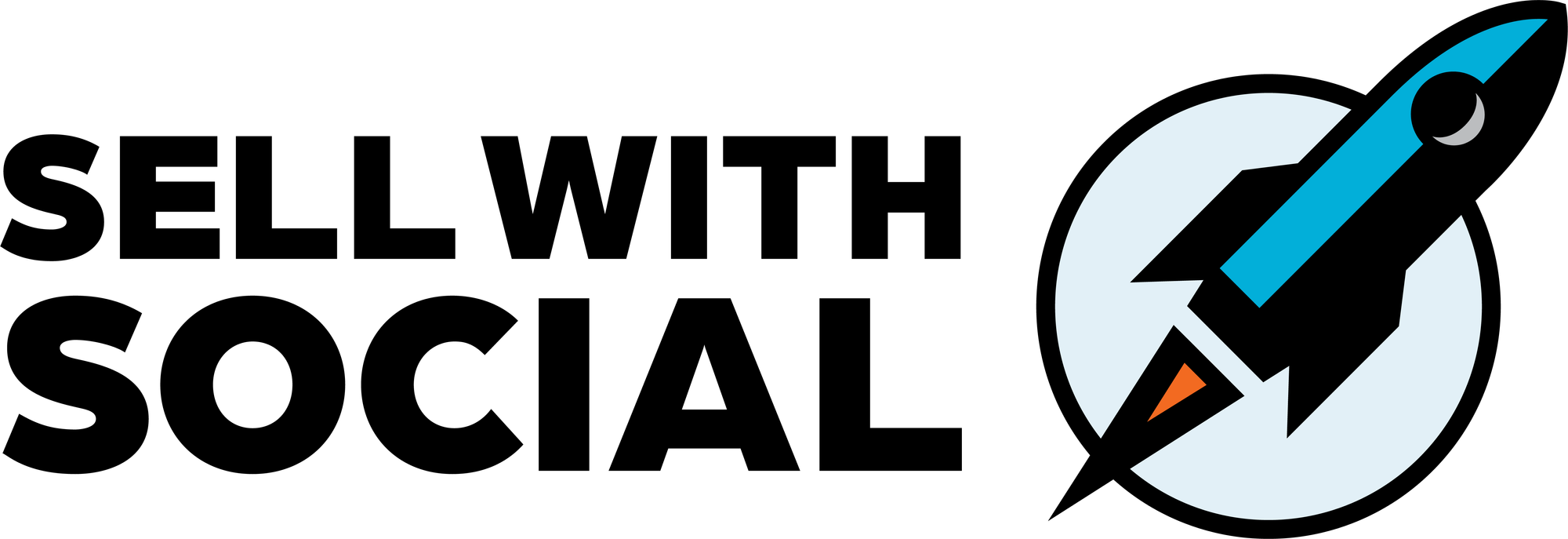Step into the Spotlight: A Guide to LinkedIn Creator Mode Benefits
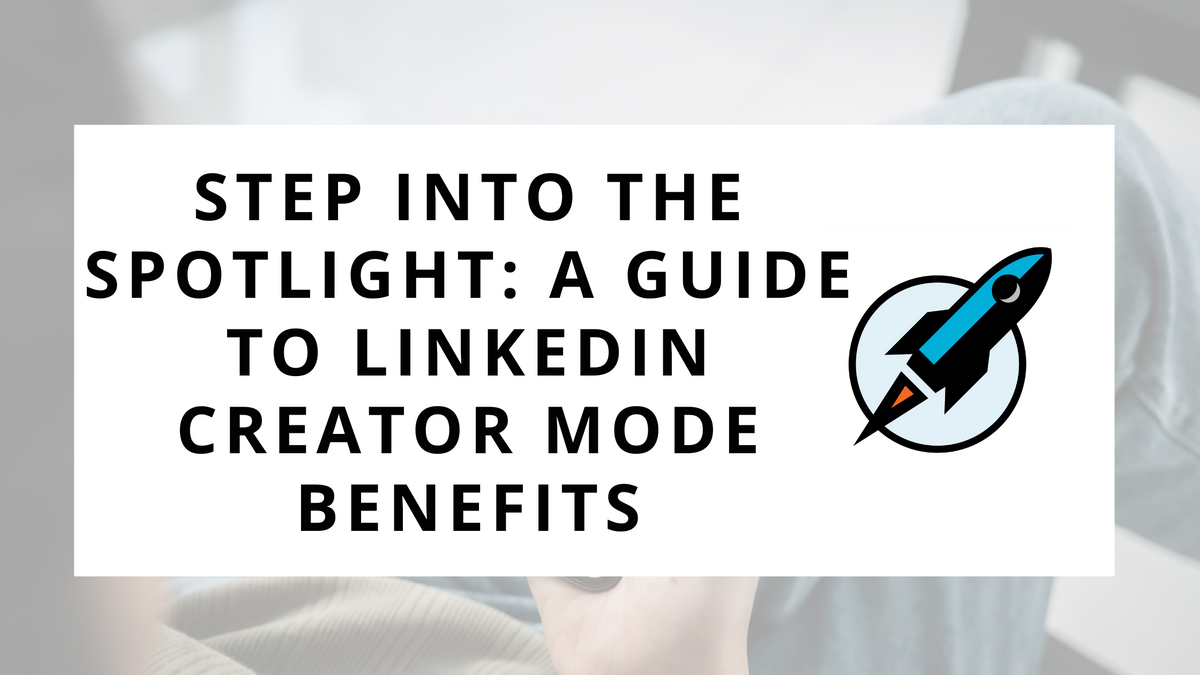
The term “creator” can have a loaded connotation.
You might picture an Instagram influencer sipping fancy drinks on a beach. Or maybe you envision a tech guru providing tutorial videos with five different camera angles and professional lighting.
Either way, you probably think that you are not a “creator” in the popular definition of the word.
This is why many people are probably hesitant to enable “Creator Mode” on their LinkedIn profile. They simply assume it’s only for the influencer, not the average business person like them.
So in this week’s edition of Sell with Social, we’ll help demystify Creator Mode. We’ll talk about what it is, what it does, and whether or not you should enable it on our profile.
What is Creator Mode?
Let’s start with the basics - what is it?
According to LinkedIn, “Creator mode is a profile setting that can help you grow your reach and influence on LinkedIn. You can turn on creator mode to get access to additional tools and features that help you create content and grow your audience base on LinkedIn.”
Or in other words, it’s an optional setting you can enable on LinkedIn that gives you access to features designed specifically for content creators.
Which I want to pause for a moment and make a point that content creation is not limited to people with a massive following or fancy equipment. As I’ve written before, every salesperson should be creating content as part of a digital sales strategy.
And if you are interested in leveraging digital content as part of your social selling strategy, these features might be helpful for you. Don’t let a fear of the term “creator” stop you from taking advantage of these strategies.
Creator Mode Functions
Let’s now talk about the features and functionality that come with enabling Creator Mode, and how you might use them as part of your social selling strategy.
Currently, there are two main changes it facilitates on your account. First are the profile updates, and second are the addition of creator tools.
Profile Updates
After you’ve enabled Creator Mode, your individual LinkedIn profile is updated. These changes help you more easily highlight your content and grow your audience.
- Follow Button - One of the most prominent changes is that you will now have a “Follow” button on your profile. Instead of encouraging visitors to your profile to connect with you, the follow button provides a way for them to follow your account. This change is designed to increase your audience by making it easier for people to subscribe to your content.
- Talks About Hashtags - You can add “Talks About” hashtags to the top of your profile. This allows you to highlight the topics that you create content about. For instance, I use #sales, #marketing, #digitalsales, and #socialselling. Adding these hashtags allows you to be added to trending topic posts.
- Call to Action Link - There is also an addition of a call to action at the top of your profile. This lets you link to an external website with a custom text description. This GREAT feature enables you to increase your ability to convert your profile visitors into potential leads through an external resource (newsletter signup, downloadable guide, contact form, etc.)
- Updated Profile Layout - The order of your profile content will also be updated to feature your activity and content more prominently. The Featured section and Activity will rise above your About section.

These Creator Mode profile updates offer some notable changes that help you better attract people to your profile and convert those that do to either subscribers or through to your call to action.
Creator Tools
In addition to the profile changes, Creator Mode also unlocks some additional creator tools within LinkedIn. These features make creating content and sharing it directly on LinkedIn through their distribution channels easier.
- LinkedIn Live - One of my favorite creator tools is Linkedin Live. This allows you to go live with video or audio directly to your followers online. This can be used informally as a way to talk with your audience, or it can be set up as an event to present a webinar or live interview. This is a highly engaging type of content to include as part of your strategy.
- Newsletters - You can also build an email newsletter following directly on LinkedIn through their newsletter feature. Your followers can subscribe to your newsletter directly on the website, then receive both an email and in-app notification every time you publish an article. This is an excellent alternative for people who don’t have an existing email newsletter platform they can use.
- Creator Analytics - For those interested in their content's performance, you’ll also unlock some deeper insights through Creator Analytics. This provides combined post metrics, allowing you to track the performance of your content across time.

These Creator Tools provide a lot of extra power to what you can do through LinkedIn, specifically from a content publishing perspective. Enabling Creator Mode allows you to tap into these features at no additional cost.
Should you use Creator Mode?
You’re probably wondering now - should you enable Creator Mode for your profile?
My recommendation is… it depends.
While you don’t need to be a creator to leverage the features of Creator Mode, you do need to consistently create content and try to grow an audience.
Here are three simple questions you can ask yourself to determine if you should enable it on your profile:
- Do you post content regularly (at least weekly)?
- Do you want to build an audience on LinkedIn?
- Do you need access to one of the Creator Tool features?
If you answered yes to one or more questions, you’ll likely benefit from enabling creator mode. This is true for most people running a social selling strategy.
However, if you are simply using LinkedIn to network and connect with people, you probably don’t need to activate it. The regular LinkedIn configuration is better suited for making new connections and engaging with other people’s content.

For this week’s action items, I want you to determine if Creator Mode is suitable for you and your digital sales strategy. And if it is, you should enable it and begin using some of its additional features.
Here is what you should do:
- Assess if Creator Mode is Right For You - Use the guidelines above to determine if Creator Mode is right for you.
- Turn on Creator Mode - If you want to use Creator Mode, enable it in your profile.
- Optimize Your Creator Mode Profile - Once enabled, you’ll want to optimize your profile with new creator mode features. You’ll want to add new “Talks About” hashtags, a call to action link, and ensure you have selected featured content that can be displayed.
- Leverage Creator Tools - With the Creator Mode basics in place, you can begin exploring the new content features like LinkedIn Live and Newsletters. Consider how they could fit into your content strategy and make a plan to start leveraging them in the near future.
While it’s not for everybody, LinkedIn’s Creator Mode is for more than just fancy influencers. Any professional who is running a digital strategy can benefit from the additional content features and profile optimizations.
Reply to this email with any questions, or drop them in the comments below!